Here at ASCENT, we don’t just edit documents – we also help with editing and producing video content. We do this work in Camtasia, and it can involve multiple tracks, including audio and video layers, along with callouts, overlays, and other annotations or animations.
With all these layers to keep track of, project files can sometimes be hard to navigate. Here are a few quick tips that can help.
Pop Out the Timeline
In Camtasia, you can press <Ctrl>+<3> to pop out the timeline into a separate window (you can also select View>Timeline>Detach Timeline). This not only lets you increase the size of your canvas view, but also lets you increase the size of your timeline. If you are working on a file with a large number of tracks, as I sometimes do, you can move the timeline to a second monitor and expand it so that all tracks are visible at the same time, saving you from having to scroll to find the one you need.
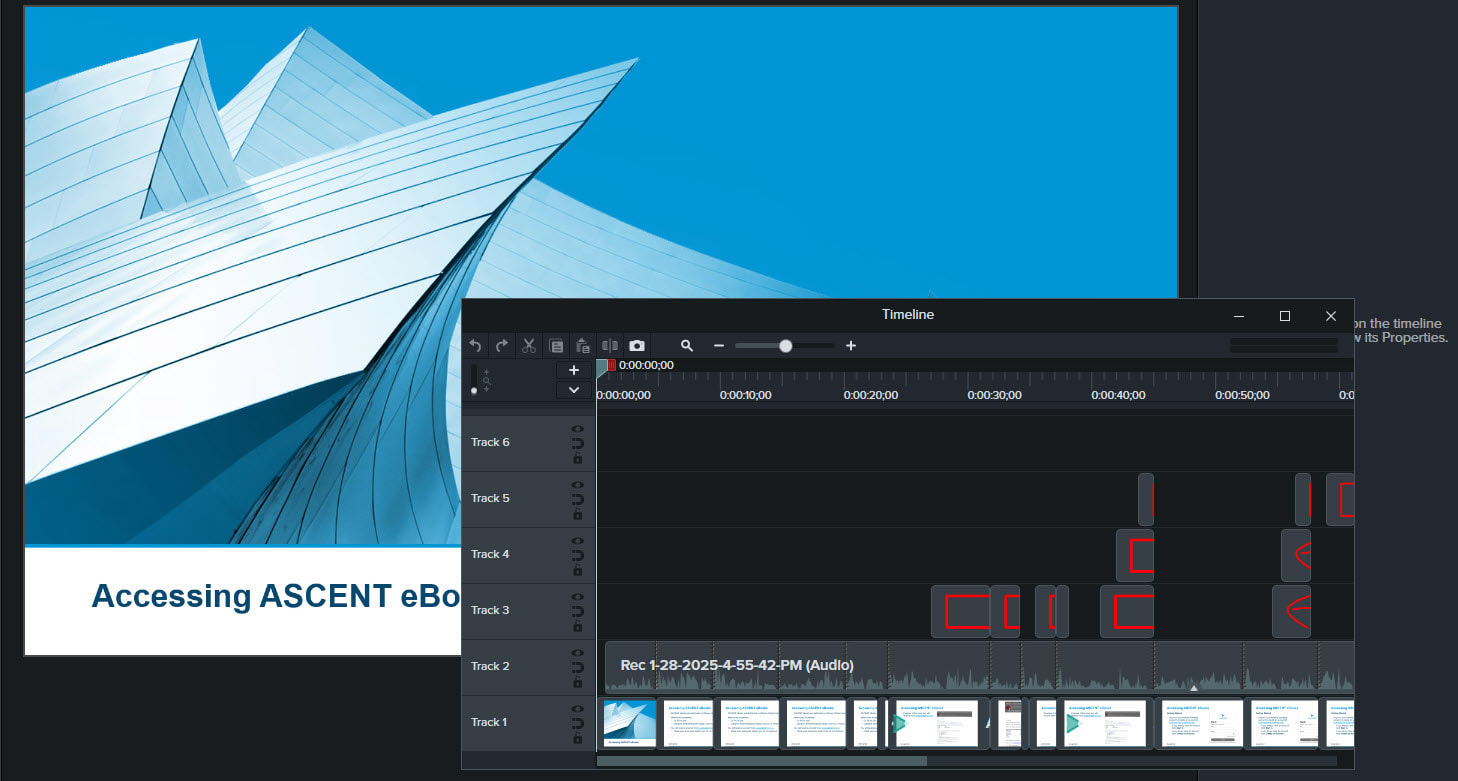
Zoom In on the Timeline
You can use the zoom slider to zoom in and out on the timeline. Zooming in will allow you to view the video at smaller time frames, so that you can edit it more precisely. Zooming out gives you a better view of your overall video.
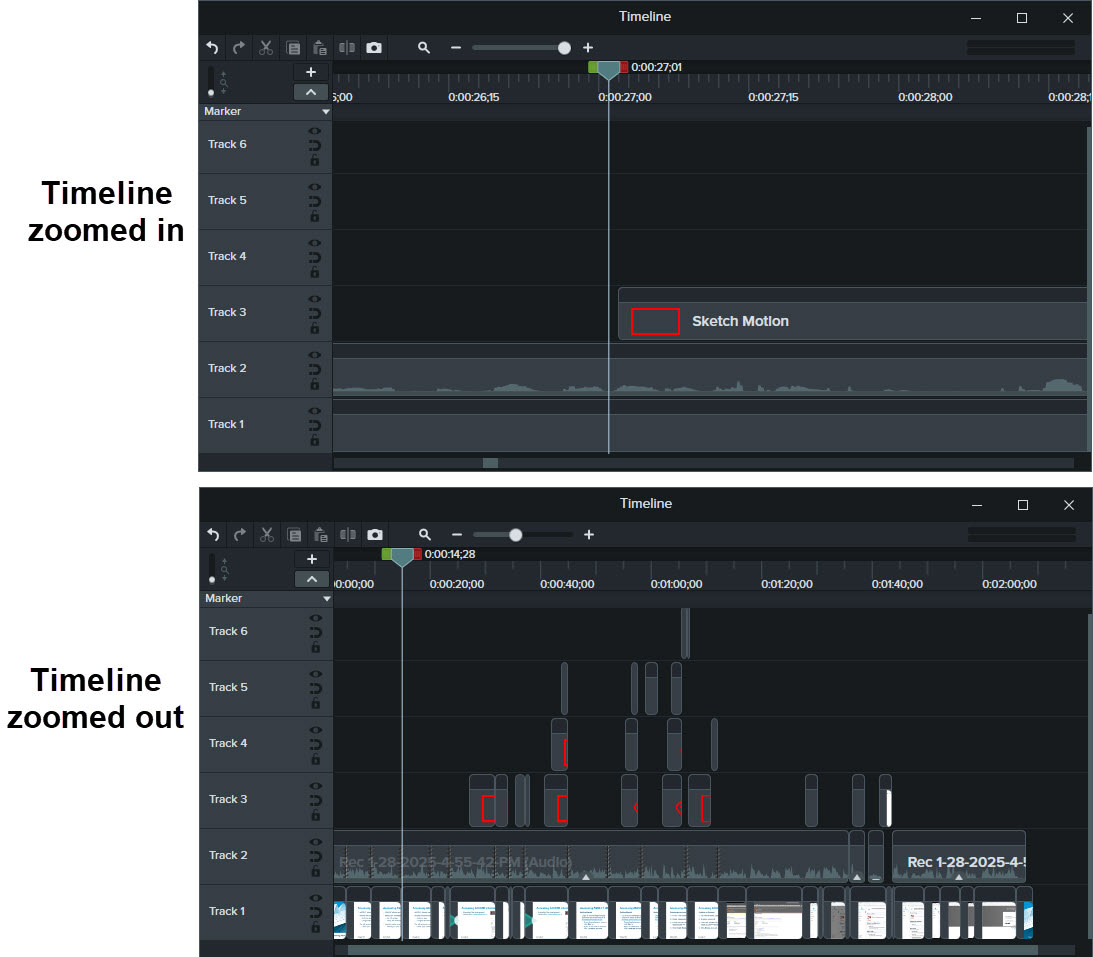
Moving the Playhead
If you are doing work that requires you to select precise points in the timeline, zooming in to the timeline will help, but you can also move the playhead more precisely. You can press the period key to move the timeline marker forward one frame at a time. Need to go back? The comma key does the same thing, but by moving the marker backwards.
Add Timeline Markers
If you have a long video or a project you want to divide into sections, you can add timeline markers to help you find where a section begins or ends. You can also use markers as you are reviewing a video to indicate places where you need to go back and make an edit.
To add a marker, move the playhead to the location where you want to place the marker, then right-click and select Add Timeline Marker, or you can press <Shift>+<M>. Be sure to rename the marker to give it a name that indicates what it is marking so that you can easily find the correct marker when needed.
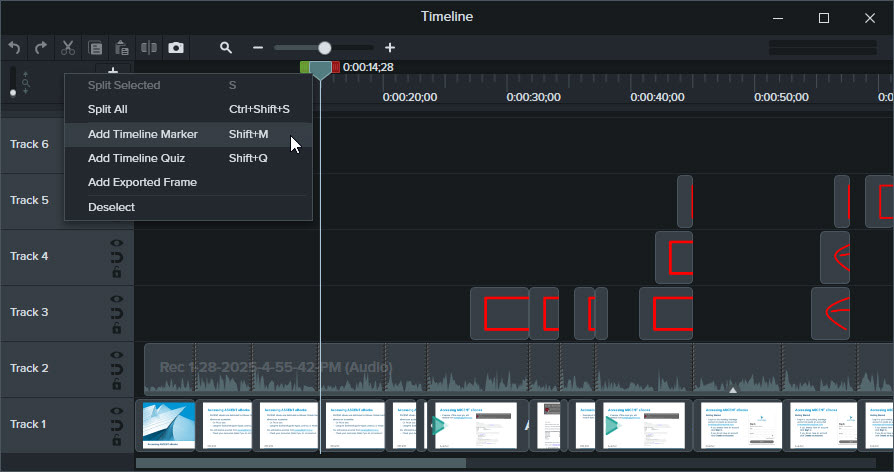
If you work with videos in Camtasia, I hope these quick tips help you to navigate your projects more easily!
About the Author
Follow on Linkedin More Content by Breanne MacDonald























