With the release of 2025.1, the process to lock an Insert constraint from rotating has been made easier. Previously, you had to lock the rotation of an insert constraint in the Constraint dialog box. This meant if you had to lock/unlock the rotation you had to return to that dialog box and clear the Lock Rotation option. Now you can simply right-click on the constraint name and access the command in the right-click menu making it a lot faster.
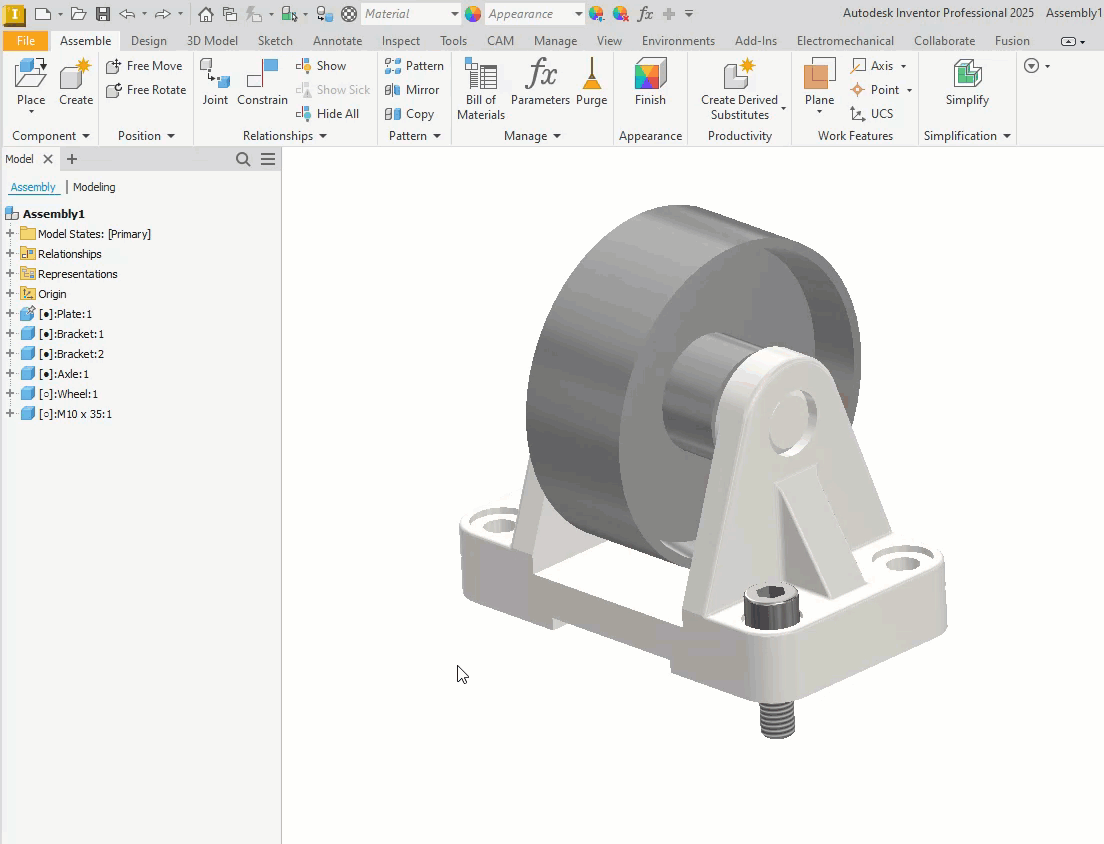
BONUS TIP!!
While I was creating the animated gif above, I noticed another command called Other Half, right below the Lock Rotation option right-click menu. Hands up if you know what this command does? I certainly had never used it before and with one easy click, it has made my life easier! Check it out below.
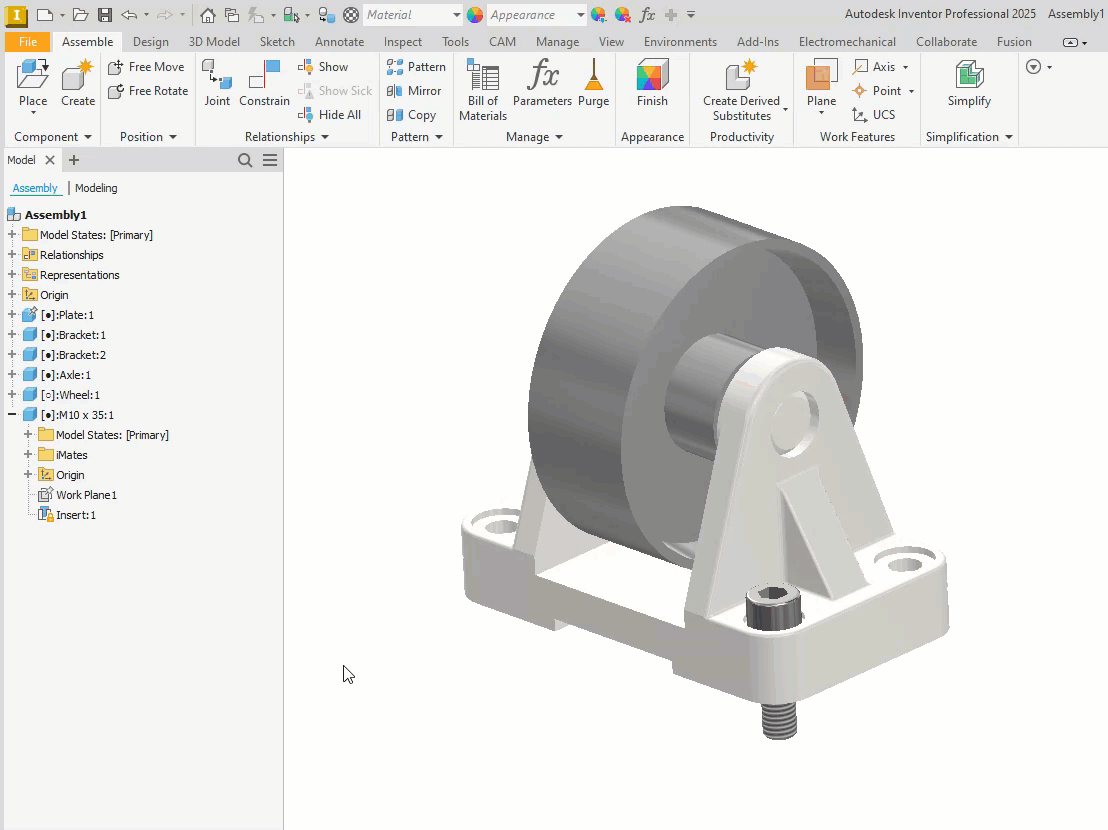
Yes, it really is that simple! It expands the component to which the “other” reference was assigned for fully defining the selected constraint (in this case, the Insert constraint).
I hope that these commands help you out.
About the Author
Follow on Linkedin More Content by Jennifer MacMillan























