One of the biggest challenges in developing learning content for Inventor is keeping it up to date with Autodesk's frequent software updates. While this can be challenging as a content creator, as a designer, I appreciate these enhancements since they make the software more user-friendly.
Recently, I updated my Inventor 2025 software and was pleasantly surprised to find a couple of sketching enhancements that I really liked and wanted to share.
Midpoint Line (2025.2)
I honestly can’t remember the last time a new sketch entity tool was added. But now Autodesk has introduced the MidPoint Line command - a new tool for drawing lines. To use it, click to locate the midpoint of the line and drag to extend the line equally from that point. To place the line, you can enter an exact value or click to finalize it.
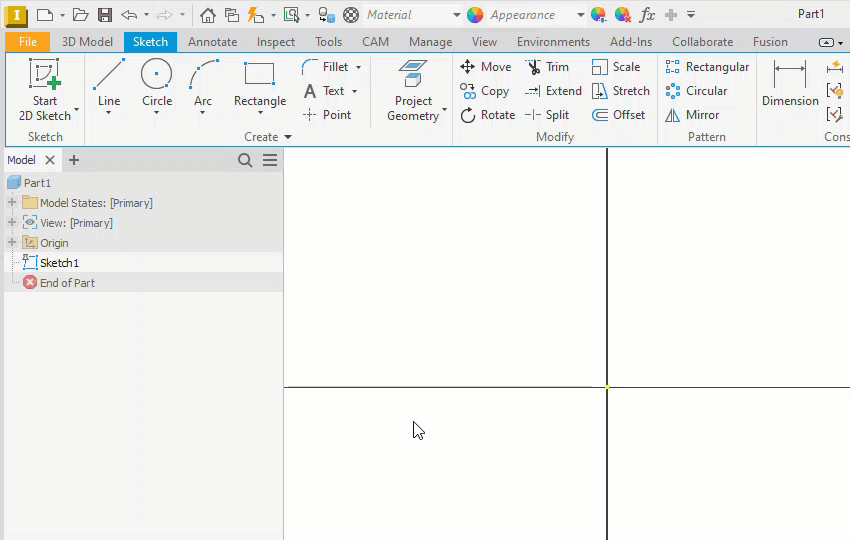
Switching Between Sketches (2025.2)
It is now possible to easily switch between sketches by double clicking on the sketch names in the Model browser. Prior to 2025.2, you had to explicitly select Finish or Cancel in the Sketch panel to close an open sketch before accessing another one. By double-clicking to access a new sketch, any changes to the current sketch are automatically accepted. If you want to close without saving the changes, you still must click Cancel.
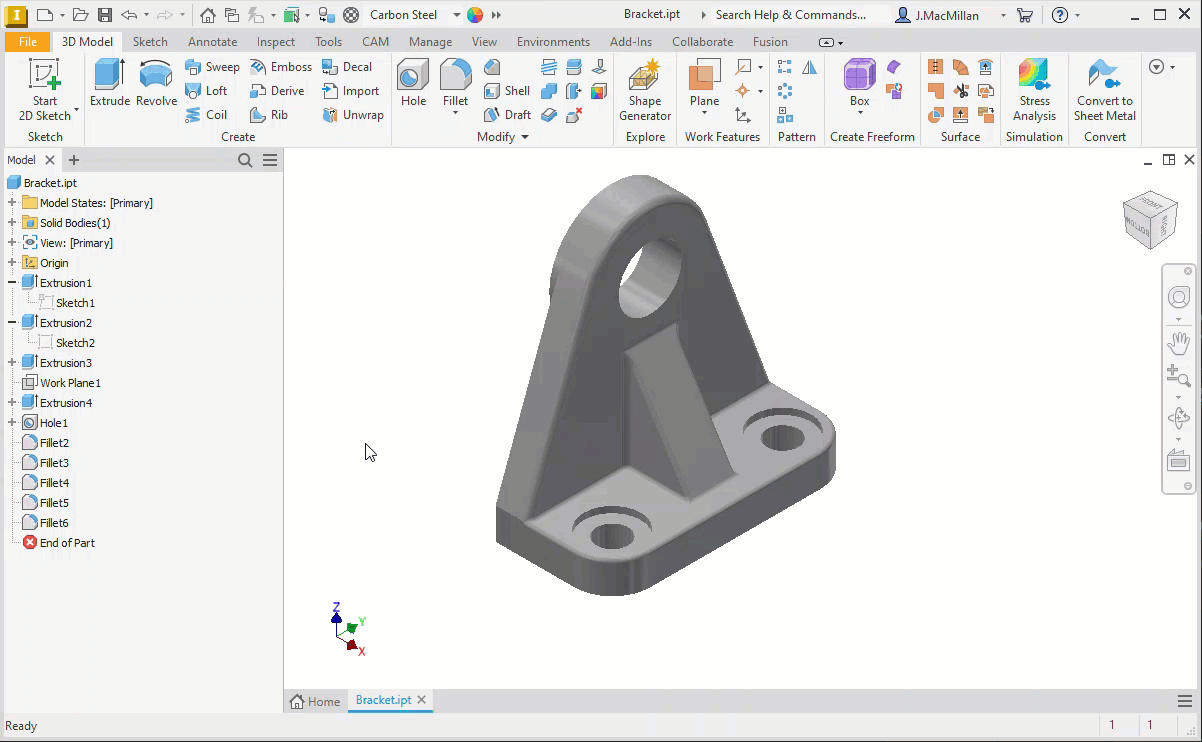
Dimension Snap Settings Sketches (2025.1)
Autodesk has included snap settings in the right-click menu when placing a sketch dimension. These enable you to refine the points to which a sketch dimension can be assigned. There are three snap settings (Endpoint, Midpoint, Center) that are enabled by default and then can be disabled as needed. Snap settings (i.e., enabled or disabled) are retained in subsequent sketch sessions until explicitly changed.
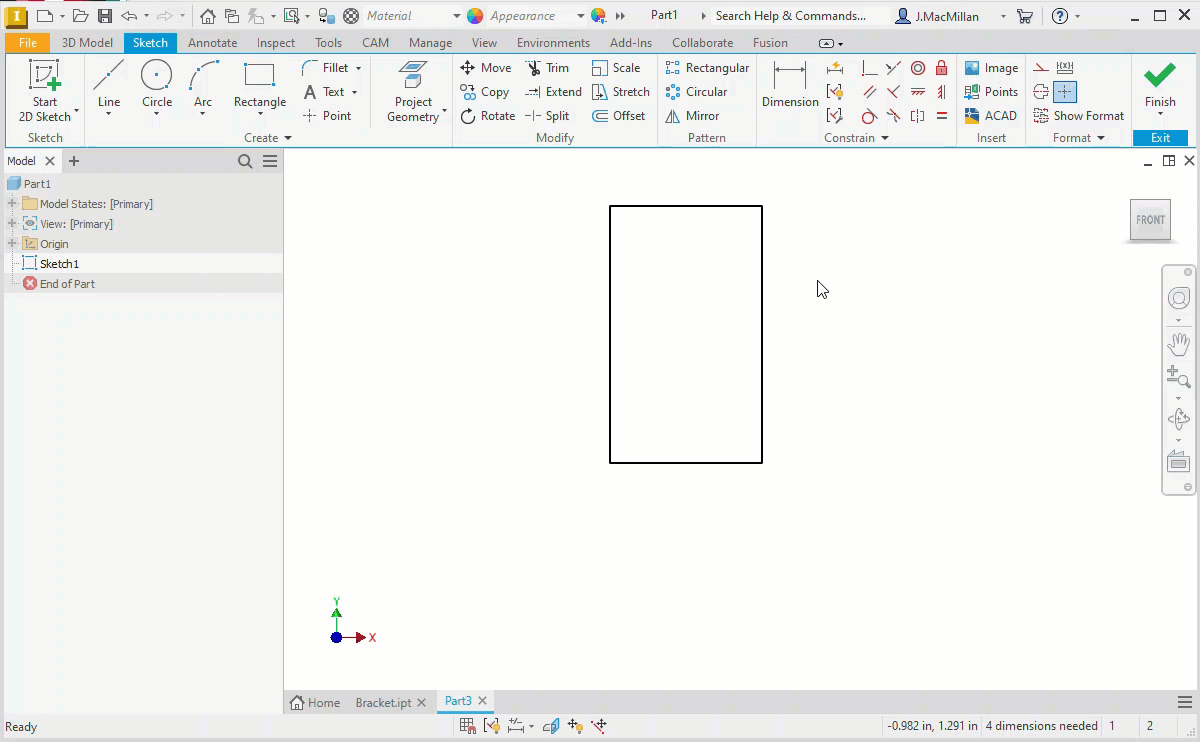
I hope that these sketching tools help!
About the Author
Follow on Linkedin More Content by Jennifer MacMillan























