For a long time, the Create Corridor interface for Civil 3D hadn’t changed very much. In the dialog box, you could enter a description, corridor style, layer, alignment or feature line, profile, assembly, and target surface. When it became possible to have feature lines as the control line for corridors (rather than alignments and design profiles), the traditional Create Corridor interface was modified to accommodate that option. However, you could only select one alignment/profile or one feature line.
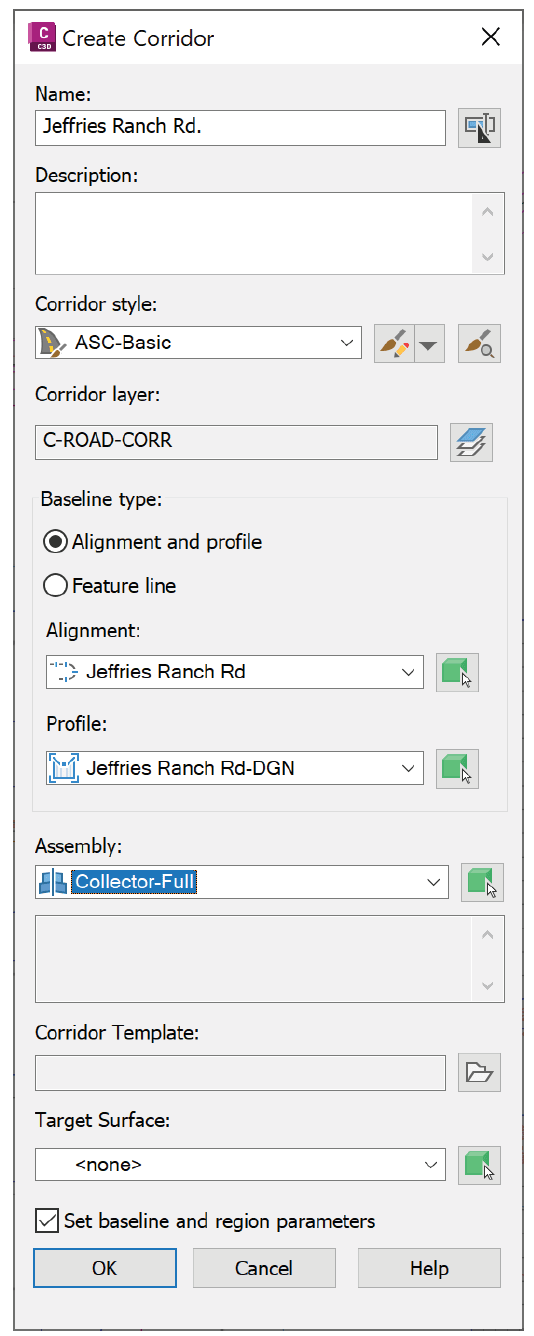
This all changed from Civil 3D 2024.3 onward. Throughout the year, the Civil 3D program continues to evolve, and occasionally "dot releases" are issued, such as 2024.1, 2024.2, etc. To check which version your software is, type About at the command line to bring up the About panel, where the product version is listed.
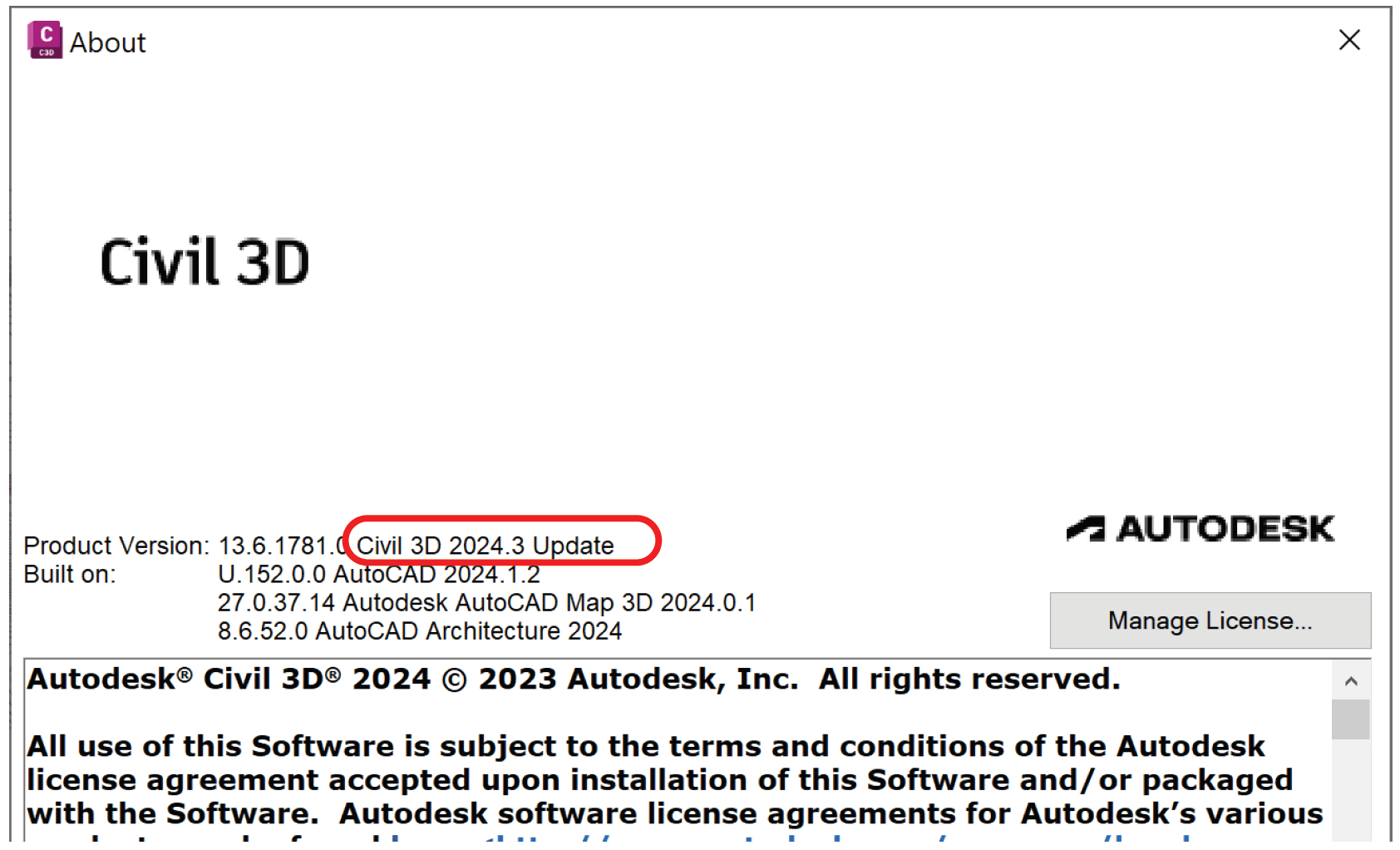
In the new Create Corridor dialog box, you can now select any number of alignments/profiles or feature lines to create the corridor.
You can select any of the objects (alignments, profiles, assemblies, or feature lines) from the drawing or using the drop-down lists. When you pick an alignment from the drop-down list, Civil 3D finds the most appropriate profile; however, you should verify that it is the correct profile. If you pick the alignment from the drawing, Civil 3D will display a list in the drawing of the available profiles for that alignment.
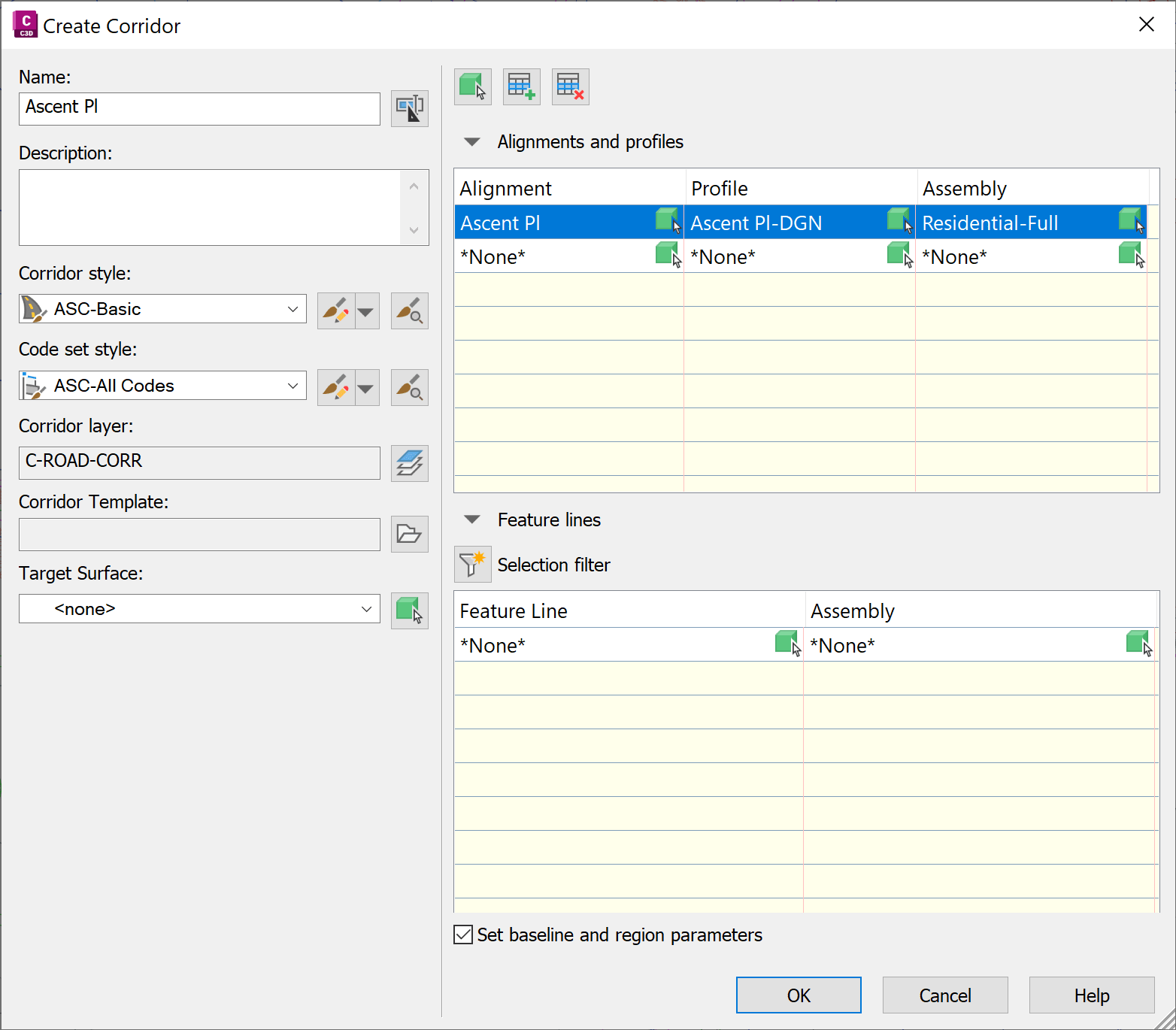
You can add multiple alignments to create the corridor, and even combine alignments and feature lines to create a single corridor! The corridor will be created with as many baselines as alignments and feature lines were included, each with one region for the corresponding assembly.
You can expand or collapse the Alignments and profiles table or the Feature lines table by clicking on the arrow. The figure below shows the Alignments and profiles section expanded while the Feature lines section is minimized.
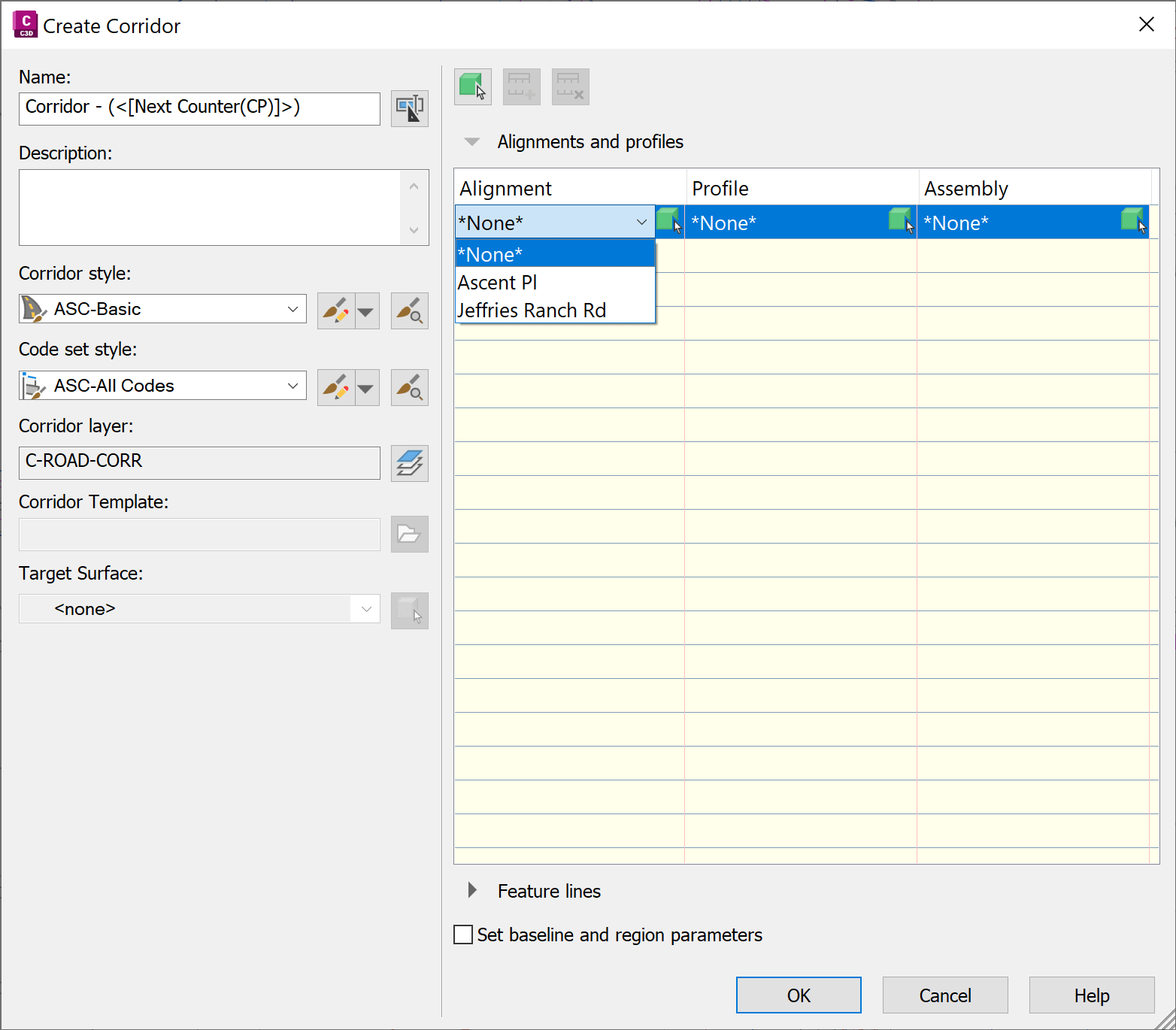
The Create Corridor interface for Civil 3D has a new face since the 2024.3 release of the software. With it, you can now select multiple alignment/design profiles and/or feature lines with accompanying assemblies. This streamlines the creation of complex corridors and allows you, the user, more control over corridor creation.
About the Author
Follow on Linkedin More Content by Jeff Morris
















