Tables can be a helpful tool for presenting information in an organized manner. However, if you have a lot of information, it can make for a very large table, which may be difficult for your readers to follow. When creating tables, there are some things you can do to make it easier for your audience to find the information they are looking for. Here are a few easy tips you can apply to your tables.
Use Header Rows
While a very simple table (for example, only two columns providing a clear term and corresponding definition) may not need a header row, it is generally good practice to label the columns in your table with headings. (This may also apply to rows, depending on the style/format of your table.) Having clear labels in a large table makes it easier to find the column you are looking for. Consider also styling the header row differently, so that it stands out from the rest of the data.
It is also a good idea to repeat the header row at the start of each page if the table spreads across multiple pages. This allows your reader to refer back to those labels as they read through the table without having to return to a previous page.
Change the Orientation
Depending on the number of rows and columns you have, you might consider switching the orientation from portrait to landscape (or vice versa) to maximize column width and reduce row height. For example, in a portrait layout, you may end up with skinny columns if you have more than a few. If you have a lot of content in each cell, you may end up with very tall rows where there is only a word or two per line in the cell. Switching the orientation to landscape gives you more room for the columns, allowing them to be wider and fitting the content on fewer lines. Before making this change, consider the style of your publication – you want to be sure that the new orientation will suit your page layout and still be readable. This doesn’t work well for online publications where readers don’t have the option to turn the page sideways, for example.
Use Styling Options
Make use of the styling options to add some visual interest to your table, while also making it easier to read. Adding borders can help keep the information neat and orderly and allows your reader to more easily see where the divisions between rows and columns are. If you have a lot of border lines, consider making them a shade of grey (or another color, if that fits in with your publication’s style) instead of black to keep the divisions but have a less busy look that lets the table’s contents stand out better.
Another possibility for making your table easier to follow is adding shading to alternate rows (or columns, depending on your data), like in the table shown below. This can provide division between entries (either with or as an alternative to using border lines) and makes it easier to read across rows. Programs like Word even have built-in table styles (like the one I’ve used here) to make adding formatting like this even easier.
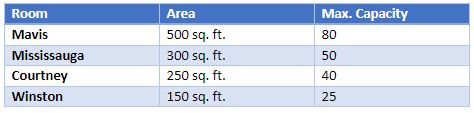
I hope you can use some of these tips when creating your own tables!
About the Author
Follow on Linkedin More Content by Breanne MacDonald
















